We are glad to deliver the latest Android 10 2.5.0 release for all our i.MX 8M-based Nitrogen platforms: 
- Nitrogen8M (and SOM)
- Nitrogen8M Mini (and SOM)
- Nitrogen8M Nano (and SOM)
- Nitrogen8M Plus SOM
For the impatient
You can download the Android 10 images from here:
- For Nitrogen8M (+SoM) platforms:
- For Nitrogen8M Mini (+SoM) platforms:
- For Nitrogen8M Nano (+SoM) platforms:
- For Nitrogen8M Plus SoM platforms:
- Merge Linux 5.4.90 stable fixes
- Fix suspend/resume issues
- Fix rfkill for WiFi / BT
- Fix U-Boot Fastboot for Mini/Nano
- Merge Linux 5.4.80 stable fixes
- Update U-Boot and ATF to latest rev
- Remove extraneous Camera app
Flashing using fastboot
The .zip archives include all the files to be flashed using fastboot. Note that fastboot will only flash to your eMMC device, for SD card, please check next section. First you need to enter fastboot mode from U-Boot prompt:
=> fastboot 0~/$ unzip q10*nitrogen8*.zip -d q10-nitrogen8
~/$ cd q10-nitrogen8
~/q10-nitrogen8$ ./device/boundary/scripts/flash_fastboot.sh~/q10-nitrogen8$ ./device/boundary/scripts/flash_fastboot.sh -s 16fastboot from a Windows Host PC, see following blog post to learn how: C:\q10-nitrogen8> device\boundary\scripts\flash_fastboot.bat nitrogen8mFlashing using Etcher / dd
If you cannot use the fastboot tool, you can still flash the 16GB prebuilt image file for your platform (.img.gz). For Linux users you can simply use the following command:
~$ zcat q10*nitrogen8*.img.gz | sudo dd of=/dev/sdX bs=1M: the first boot from SD card can be quite long as it creates and formats missing userdata partition. Please be patient, all subsequent boots will be faster.
Updating U-Boot
We recommend updating U-Boot once the image is flashed:
=> run upgradeuWhat's new?
This section will only describe the changes / features made since last release.
Android 10 OS updates
Google provides a list of notable changes for developers:
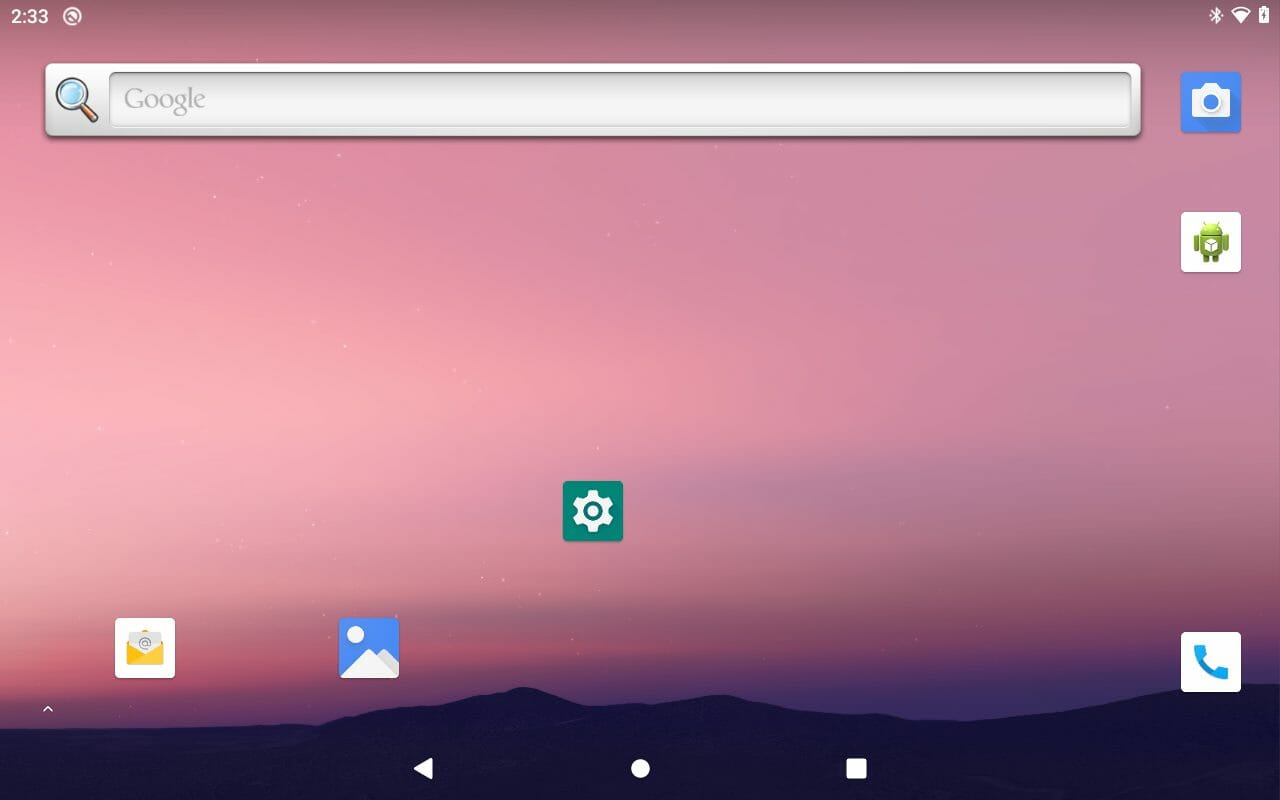
- Updated code base from
android-10.0.0_r14(Nov. 2019) toandroid-10.0.0_r41(Aug. 2020)
SELinux
As usual, this release comes with SELinux enabled and enforced. If you are using the userdebug build, you can still switch to permissive mode by setting 1 variable in U-Boot:
=> setenv selinux permissive
=> saveenvAVB2.0
Same as our previous release, this one supports Android Verified Boot 2.0! So I can't make any modification now? No, there's a way to disable verity for userdebug builds:
$ adb root
$ adb disable-verity
$ adb rebootadb sync) However it goes without saying that this disablement isn't possible on user builds. non-A/B OTA updates
This release also uses a non-A/B partitioning which allows to save some space and keep the most space for your applications. However it has been reported to us that the previous release had issues building / applying OTA packages which is now fixed. In order to build an OTA package, you can simply enter this make command (once the env is setup properly):
$ make otapackageota.conf to reflect your HTTP server settings if you plan on hosting your own updates. Or this release also brings a way for you to push an update using ADB and then kick the OTA app to do the necessary checks and reboot the platform as needed: $ adb push $OUT/nitrogen8m-ota-*.zip /data/data/com.fsl.android.ota/cache/update.zip
$ adb shell 'am start -n com.fsl.android.ota/.OtaAppActivity --es OTA file:///data/data/com.fsl.android.ota/cache/update.zip'NXP changes
NXP updated a few things in this release, two of those are very important to us:
- 4k performances for i.MX 8M Quad have been greatly improved
- First releases were lacking tiling support which is now included
- Display rotation with G2D HWcomposer is now fixed
- We reported that issue a while back, glad to see it fixed!
Linux Kernel 5.4.x
This Android release is based on a 5.4.x kernel. It therefore benefits from all our latest drivers/fixes as well as newest Vivante graphics libraries (v6.4.3.p0).
U-Boot 2020.10
We are glad to use U-Boot 2020.10 for this release as it brings a few enhancements:
- A board can now reboot to fastboot from fastboot (useful during flashing process):
$ fastboot reboot bootloader - You can now flash U-Boot over fastboot as well:
$ fastboot flash bootloader flash.bin - This bootloader will soon be able to display a splash screen on MIPI displays!
Ezurio (formerly Boundary Devices) additions
Just like our previous releases, this one includes unique features that only Ezurio (formerly Boundary Devices) provides:
- Dynamic display support
- Our U-Boot version still detects the connected displays automatically (MIPI-DSI + HDMI)
- You can see our list of supported MIPI-DSI displays from our website here
- Optimized Camera HALv3 version
- This releases offers continuous autofocus support for our cameras
- Support for our 802.11b/g/n/ac + BT4.1 Silex Module
- Display rotation setting from U-Boot
=> setenv hwrotation 270
=> saveenv
=> reset- Variety of accessories
- All our accessories like OV5640 cameras are all supported
- 8M Plus platform also supports Basler daA3840 camera
- Up to date kernel stable release
- While NXP kernel is based upon 5.4.47 kernel, we provide latest updates up to 5.4.77
- This includes 3800+ bug/CVE fixes that makes your device much more secure
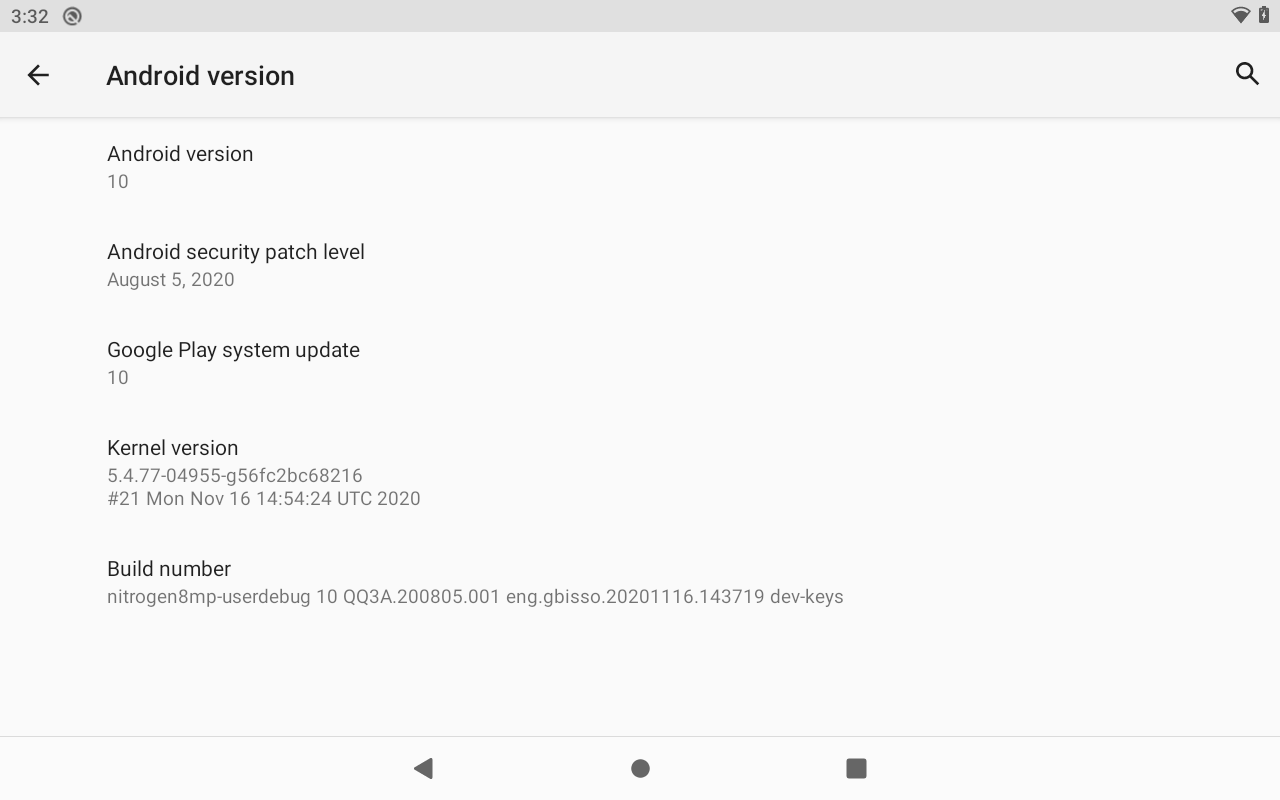
Source code access
For the newcomers, please make sure to read our "Android Getting Started Guide" since it contains all the information you need to download, build and flash an Android image.
Since AOSP requirement is still to use Ubuntu Xenial (16.04) to build the OS, many might find it useful to use Docker, we provide a dockerfile if needed:
- dockerfile_xenial_android
- A separate blog post will detail how to use that dockerfile
For those already familiar with our releases, here is a condensed version to get the Android 10 source code:
~/$ mkdir myandroid
~/$ cd myandroid
~/myandroid$ repo init -u https://github.com/boundarydevices/android-manifest.git \
-b boundary-android-10.0.0_2.5.0
~/myandroid$ repo sync
~/myandroid$ export TEMPORARY_DISABLE_PATH_RESTRICTIONS=true
~/myandroid$ source build/envsetup.sh
~/myandroid$ lunch
... choose nitrogen8m / nitrogen8mm / nitrogen8mn / nitrogen8mp from the list of boards
~/myandroid$ ./imx-make.sh -j12~/myandroid$ ./imx-make.sh kernel bootloader -j12
~/myandroid$ make -j12TEMPORARY_DISABLE_PATH_RESTRICTIONS) that needs to be set as Android build now forbids the use of mke2fs which is required for our preboot partition. We suggest setting this inside your .bashrc or .profile user file. As always, let us know your experiences (both good and bad) when you test out this image./filters:background_color(white)/2024-10/Nitrogen8M_Mini_SBC-e1550333331743.png)
/filters:background_color(white)/2024-10/Nitrogen 8M Mini SMARC1.267 without wireless.png)
/filters:background_color(white)/2024-10/Nit8M_Mini_SOM_Front.png)
/filters:background_color(white)/2024-09/8MP_SMARC-RENDER-IF573.front.png)
/filters:background_color(white)/2024-12/nitrogen8m-plus-som.png)
/filters:background_color(white)/2024-10/Nitrogen8M_SBC-e1550277453741.png)
/filters:background_color(white)/2023-01/Nitrogen8M_SOM-e1550334029145.png.png)