We are pleased to announce a new Yocto release Gatesgarth for our Nitrogen8 family of SBCs and SOMs based on i.MX8 processors. This release includes our latest 5.4 kernel. Below you will find download links for the images as well as detailed instructions for building including a features set.
For the Impatient
You can download the Yocto images from here:
- For Nitrogen8M platform:
- For Nitrogen8M Mini platform:
- For Nitrogen8M Nano platform:
- For Nitrogen8M Plus platform:
As usual, you'll need to register on our site and agree to the EULA because it contains NXP content.
How to Burn
You can program the SW to eMMC using the instructions below:
programming-emmc-on-i-mx-platforms
You can also program the SW to SD Card or USB Stick via zcat and dd under Linux:
~$ zcat *boundary-image*.wic.gz | sudo dd of=/dev/sdX bs=1MIn addition, you can use the balenaEtcher utility to flash the eMMC, SD Card or USB stick via Windows or Linux:
Build procedure
This image uses the gatesgarth branch of our boundary-bsp-platform repository.
To build the image, we recommend using a Docker Container so that you can build with a reproducible and stable build environment. Otherwise, you’ll need these packages installed as well as this repo tool that can be installed like this:
~$ sudo apt-get install repoThen create your build directory and initialize everything:
~$ mkdir ~/gatesgarth && cd gatesgarth
~/gatesgarth$ repo init -u https://github.com/boundarydevices/boundary-bsp-platform -b gatesgarth
~/gatesgarth$ repo syncNext, set up the environment for building. For this image, we will be building our boundary-xwayland distro for the target machine:
~/gatesgarth$ MACHINE= DISTRO=boundary-xwayland . setup-environment build Now bitbake boundary-image-multimedia-full which is equivalent to fsl-image-multimedia-full with Boundary-specific packages added such as BD-SDMAC support.
~/gatesgarth/build$ bitbake boundary-image-multimedia-fullThe image file will deploy to tmp/deploy/images/{MACHINE}/boundary-image-multimedia-full-{MACHINE}.wic.gz.
Features list
The image built above contains the following components:
- Linux kernel 5.4.x_2.3.0
- U-Boot 2020.10
- Weston 8.0.0 for i.MX
- GStreamer 1.16 for i.MX
- GPU Vivante libraries 6.4.3p1.0
- VPU Hantro libraries v1.19.0
- ISP VVCAM v4.2.2.2
- qcacld-lea-2.0 Wi-Fi driver for BD-SDMAC
- BlueZ 5.55 with support for BD-SDMAC
Display support
Please make sure your platform includes the latest U-Boot:
This version of U-Boot supports the display configuration, allowing you to use any of the following displays:
- 7" 1280x800 MIPI BD070LIC2_8M
- 8" 1920x1200 MIPI BD080MCC1
- 10" 1280x800 MIPI BD101LCC2_8M
- HDMI display
GPU acceleration
To test the GPU, you can use the example apps provided by Vivante:
root@:~# /opt/imx-gpu-sdk/GLES2/Blur/GLES2.Blur_Wayland -d 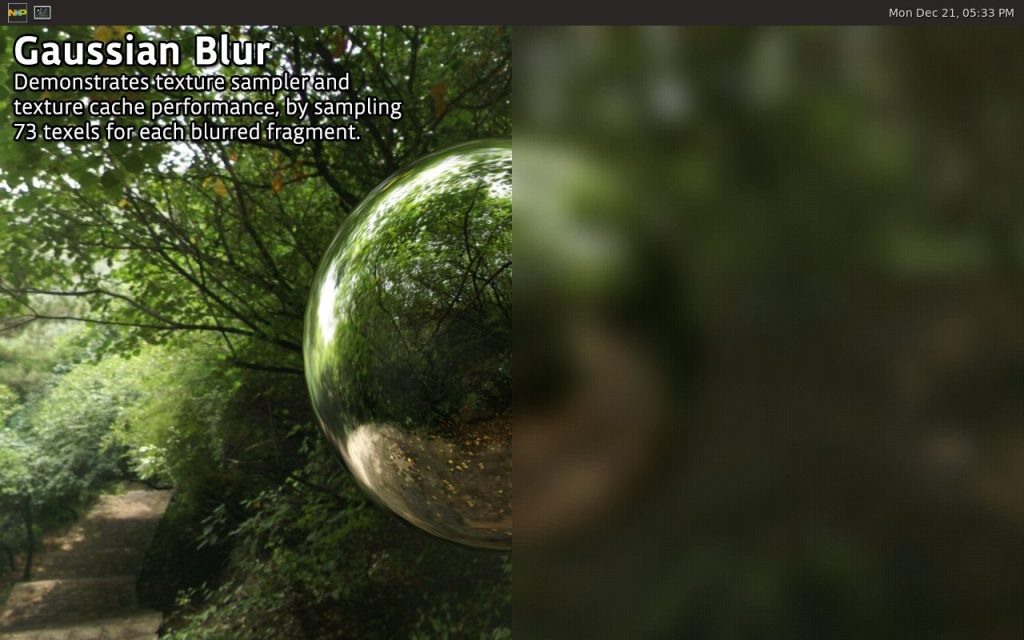
Camera input
Camera MIPI-CSI input can be checked using our OV5640 MIPI with GStreamer:
root@:~# gst-launch-1.0 v4l2src device=/dev/video0 ! \
video/x-raw,width=1280,height=720 ! waylandsink 
Basler camera input
This build fully supports the Basler daA3840 8MP camera from Basler when using our Nitrogen 8M Plus which is part of our Evaluation Kit:

The isp-vvcam driver and imx8-isp service are loaded automatically when the camera is detected. From there, a simple GStreamer pipeline will allow you to see the stream:
root@nitrogen8mp:~# gst-launch-1.0 -v v4l2src device=/dev/video0 ! waylandsinkEthernet
Once the eth0 interface is up, you can use iperf3 to check Ethernet performance:
root@:~# iperf3 -c 192.168.1.60 Wi-Fi
To test Wi-Fi:
root@:~# nmcli d wifi connect password Bluetooth
For products with a Silex bluetooth module, use the silex-uart script:
root@:~# /usr/share/silex-uart/silex-uart.sh start VPU decoding
If your platform supports VPU decoding, test with the gplay tool:
root@:~# gst-launch-1.0 playbin uri=file:///home/root/Hobbit-1080p.mov CAN
For platforms with CAN, you can bring up the interface with this command:
root@:~# ip link set can0 up type can bitrate 500000 NPU support
TensorFlowLite demo:
root@nitrogen8mp:~/ArmnnTests# /usr/bin/TfLiteInceptionV3Quantized-Armnn --data-dir=/home/root/ArmnnTests/data --model-dir=/home/root/ArmnnTests/modelsIf you have any issues, please email support@boundarydevices.com
/filters:background_color(white)/2024-10/Nitrogen8M_Mini_SBC-e1550333331743.png)
/filters:background_color(white)/2024-10/Nitrogen 8M Mini SMARC1.267 without wireless.png)
/filters:background_color(white)/2024-10/Nit8M_Mini_SOM_Front.png)
/filters:background_color(white)/2024-09/8MP_SMARC-RENDER-IF573.front.png)
/filters:background_color(white)/2024-12/nitrogen8m-plus-som.png)
/filters:background_color(white)/2024-10/Nitrogen8M_SBC-e1550277453741.png)
/filters:background_color(white)/2023-01/Nitrogen8M_SOM-e1550334029145.png.png)