This guide will walk you through Bootloading your SaBLE-x Dev Board.
9 Video
This video walks through various options for bootloading the SaBLE-x module, including the USB bootloader utility integrated in the Developer Tool Suite from LSR. (5:40)
1 Setting Initial Switch States
Ensure the switches shown in Figure 1 are in the ON position

Figure 1: Initial Switch Settings
DIP Switch
S5S6
S7
Switches in the ON Position
62 & 10
3,4,5,6,7,8, & 9
2 Plug in the USB
3 Move the power selection switch to USB
The device’s blue LED may blink for several seconds. This is because the virtual com port is enumerating and repeatedly resetting the device.
4 Open the Developer Tool Suite
5 Click the Wired Bootloader icon under General Tools
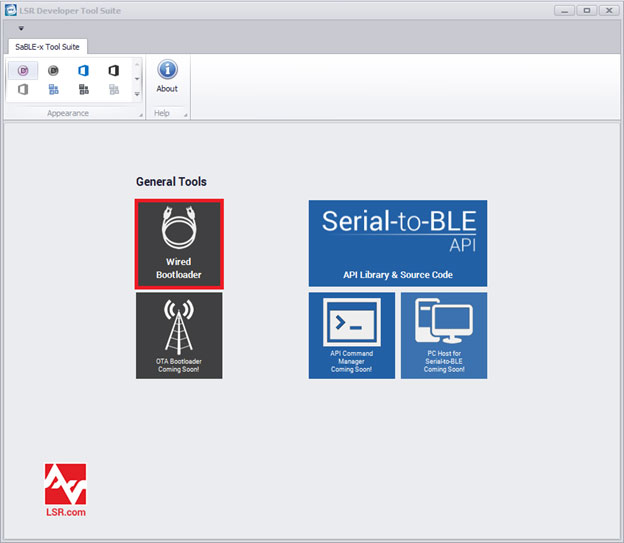
Figure 2: Selection of Wired Bootloader
6 Select the correct FTDI com port
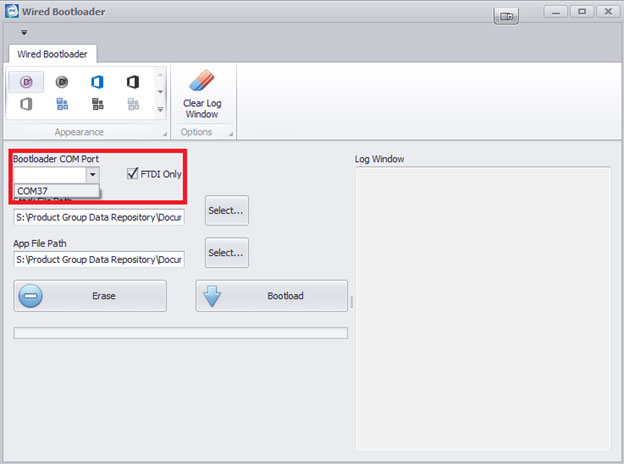
Figure 3: Selection of Dev Board FTDI COM Port
7 Select the appropriate hex file
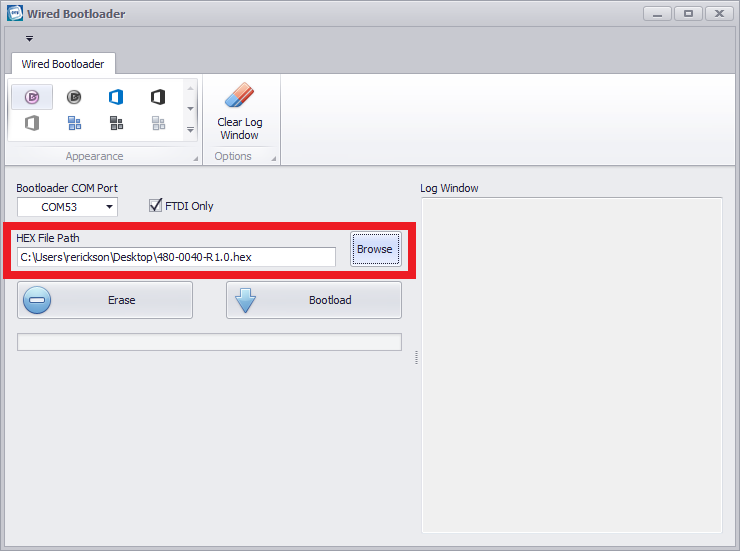
Figure 4: Selection of Stack and App File
8 Click the Bootload button
This performs an erase prior to programing and then does a CRC check comparing the hex files and flash.
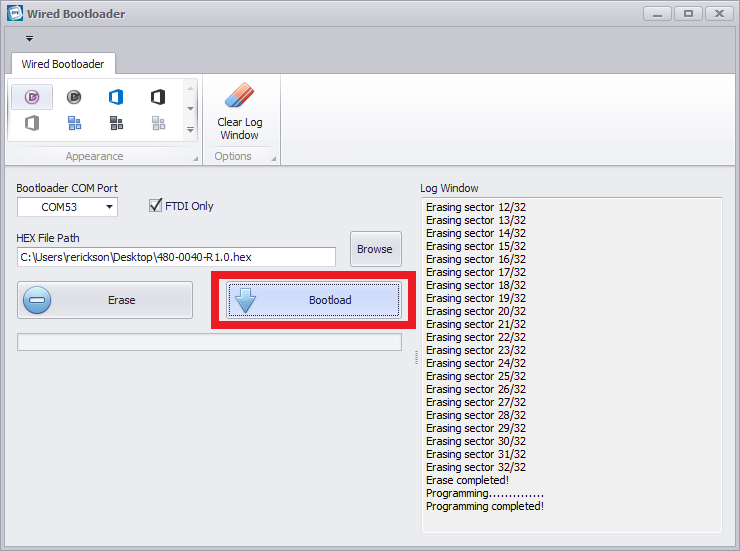
Figure 5 – Performing the Bootloading Operation