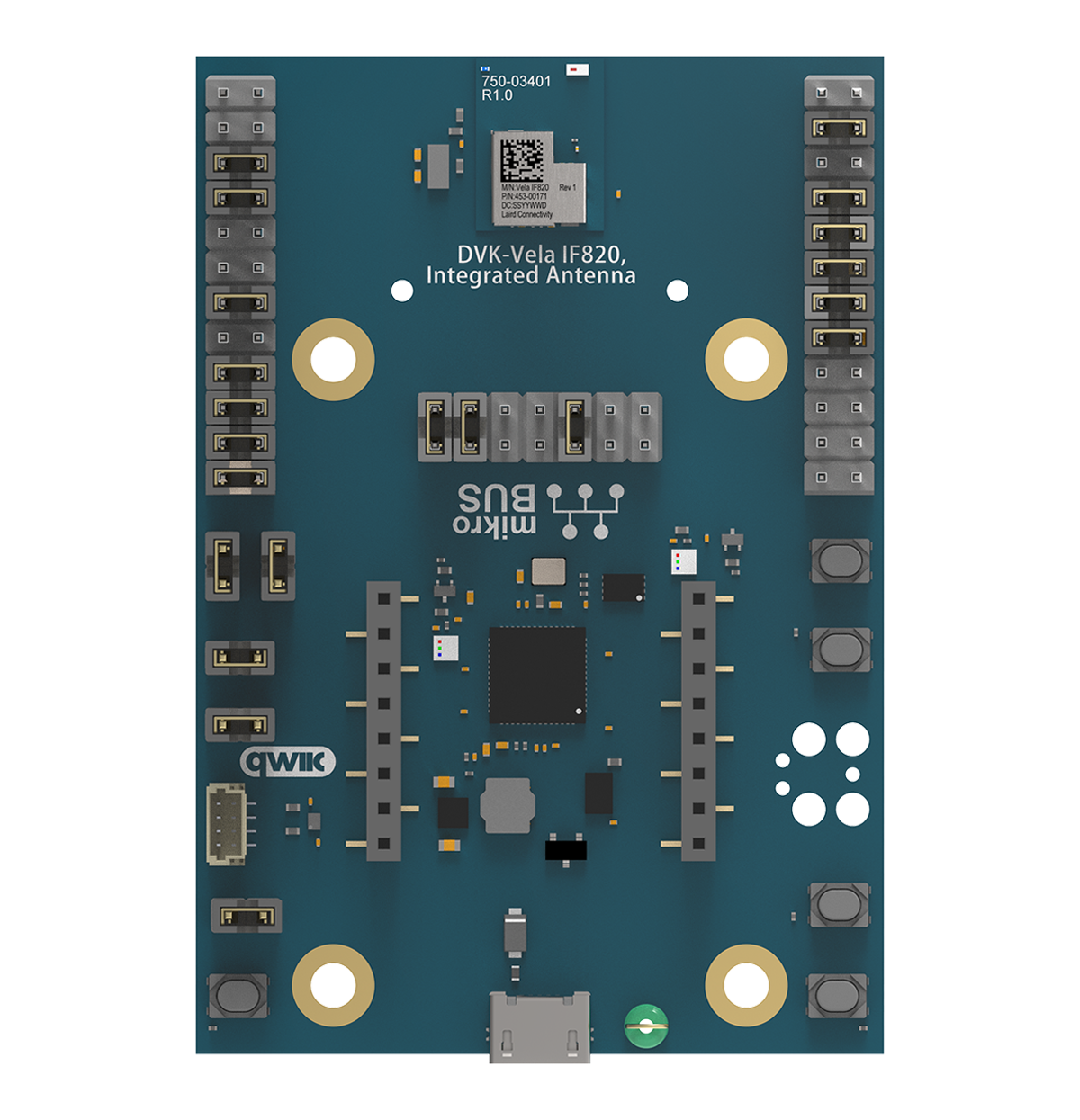Troubleshooting the IF820 Flasher CLI
A successful IF820 Flasher CLI session should look something like this, where 20240328_ezserial_app_VELA-IF820-INT-ANT-USB_141616_v1.4.16.16_download.hcd is the file location/name of the firmware image to be flashed.
>if820_flasher_cli.exe -ce -f 20240328_ezserial_app_VELA-IF820-INT-ANT-USB_141616_v1.4.16.16_download.hcd
2024-06-10 15:45:05,617 | INFO | Loading minidriver...
2024-06-10 15:45:07,368 | INFO | Performing chip erase...
2024-06-10 15:45:07,384 | INFO | Chip erase finished
2024-06-10 15:45:07,385 | INFO | Changing baud to 3000000
2024-06-10 15:45:07,395 | INFO | Programming HCD file...
2024-06-10 15:45:13,927 | INFO | Finished programming!
Module not found
The following error is indicative of the module/dongle com port not being found. Double check that the com port of the IF820 is visible.
>if820_flasher_cli.exe -ce -f 20240328_ezserial_app_VELA-IF820-INT-ANT-USB_141616_v1.4.16.16_download.hcd
2024-06-10 15:47:01,707 | ERROR | No boards found
Traceback (most recent call last):
File "\\Mac\Home\git\vela_if820\Vela_IF820_Firmware\if820_flasher_cli.py", line 78, in
NameError: name 'exit' is not defined
[16908] Failed to execute script 'if820_flasher_cli' due to unhandled exception!
File not found
If you see the following error then the Flasher CLI cannot find the firmware image. Double check the spelling of the file name and its absolute path. It may be easiest to ensure the the firmware image file (.hcd) is in the same folder as the Flasher CLI executable.
>if820_flasher_cli.exe -ce -f 20240328_ezserial_app_VELA-IF820-INT-ANT-USB_141616_v1.4.16.16_download.hcd
2024-06-10 15:51:41,707 | INFO | Loading minidriver...
2024-06-10 15:51:43,426 | INFO | Performing chip erase...
2024-06-10 15:51:43,439 | INFO | Chip erase finished
2024-06-10 15:51:43,440 | INFO | Changing baud to 3000000
2024-06-10 15:51:43,446 | INFO | Programming HCD file...
Traceback (most recent call last):
File "\\Mac\Home\git\vela_if820\Vela_IF820_Firmware\if820_flasher_cli.py", line 87, in
File "If820Board.py", line 213, in flash_firmware
File "HciProgrammer.py", line 110, in program_firmware
FileNotFoundError: [Errno 2] No such file or directory: '20240328_ezserial_app_VELA-IF820-INT-ANT-USB_141616_v1.4.16.16_download.hcd'
[22684] Failed to execute script 'if820_flasher_cli' due to unhandled exception!
Accessing the IF820 Flasher CLI help screen
You can access the help screen with the following command
if820_flasher_cli.exe -h
Which outputs the following
>if820_flasher_cli.exe -h
usage: if820_flasher_cli [-h] [-c CONNECTION] [-ce] [-d] [-f FILE]
CLI tool to flash an IF820 board (or compatible boards) with new firmware.
If no COM port is specified, the tool will automatically detect the board and flash it.
If there is more than one board detected, the user will be prompted to select the board to flash.
The CLI supports chip erase, firmware update, and flashing firmware with chip erase.
options:
-h, --help show this help message and exit
-c CONNECTION, --connection CONNECTION HCI COM port
-ce, --chip_erase perform full chip erase.
-d, --debug Enable verbose debug messages
-f FILE, --file FILE application hex file to flash
Option Descriptions
-c lets the user specify a COM port which then ignores and DVK probe automation. This will let the user flash custom boards with any UART device.
-ce performs a chip erase (recommended) but they may be occasions you want to retain certain settings.
-d provides extra debug output and may be requested by Ezurio support, should you be having issues with the IF820 Flasher CLI on your system.
-f defines the file name and path of the firmware image to be flashed.