
Overview
ConnexLinkTM stand-alone radio modules set up in minutes to virtually cut the cables between serial devices. Their flexibility and competitive price allow users to quickly upgrade wired terminals to cordless operation in industrial commercial and residential applications. Each unit is small and easily portable for use in mobile and temporary settings as well as for fixed installations. Optional software enables custom configurations based on user needs. ConnexLink implements a proprietary communication protocol to provide secure local data transmissions. Because it uses FHSS technology the data remains reliable over distances of up to four miles line-of sight. Use of license-free frequency bands ensures that units are ready to use with no further certification requirements.
Note: Some variants of the CL4490 have reached end of production and are available on a limited basis only. Find the End of Life Announcement in the Documentation tab below. Only the following part numbers are affected:- CL4490-200-02- CL4490-200-05- CL4490-200-07- CL4490-200-08- CL4490-200-485
Buy Now
Specifications
915 – 928 MHz (Australia, US/Canada)
• Transmits around corners through walls
• Point-to-point & point-to-multipoint setups
• Ranges up to 4 miles
• Simple USB connection to PC
| Part Number | Price @ 1K | Antenna Options | Antenna Type | Channels | Chipset (Wireless) | Compliance | Connector | Data Rate | Dimension (Height - mm) | Dimension (Length - mm) | Dimension (Width - mm) | Frequency Range (Max) | Frequency Range (Min) | Input Power | Logical Interfaces | Network Architecture | OS/Software | Operating Humidity | Output Power | Power Consumption | Product Type | Protocols | Range | Receive Sensitivity | System Architecture | Technology | Transmit Power (Max) | Weight | Wireless Specification |
|---|---|---|---|---|---|---|---|---|---|---|---|---|---|---|---|---|---|---|---|---|---|---|---|---|---|---|---|---|---|
CL4490-1000-232 Active Buy Options | N/A | Dipole; RPSMA jack (female) | External | Up to 32 in U.S. | TI CC1010 | FCC | RS232 | Up to 115.2 kbps | 35.56 mm | 111.76 mm | 68.58 mm | 928 MHz | 902 MHz | 7Vdc to 18Vdc | RS232 | Server/Client | Connexlink Setup Wizard | 10 to 90% (non-condensing) | Conducted: 743mW. EIRP: 1486mW | 400 mA @ 12V DC | Cable Replacement System | FHSS Wireless Protocol | Up to 20 miles (32 km) | -100 dBm | Hosted | Proprietary RF (9xx MHz) | + 28 dBm | < 6 oz (< 170 g) | 900 MHz FHSS |
CL4490-1000-232-SP Active Buy Options | N/A | Dipole; RPSMA jack (female) | External | 40 channels on 2 channel sets | TI CC1010 | FCC | RS232 | 76.8 Kbps fixed | 35.56 mm | 111.76 mm | 68.58 mm | 928 MHz | 902 MHz | 7-18 VDC 400 mA | RS232 | Server/Client | Connexlink Setup Wizard | 10 to 90% (non-condensing) | Conducted: 743mW. EIRP: 1486mW | 400 mA @ 12V DC | Cable Replacement System | FHSS Wireless Protocol | Up to 20 miles (32 km) | -100dBm typical @ 76.8 Kbps RF Data Rate | Hosted | Proprietary RF (9xx MHz) | Conducted: 743 mW typical, EIRP: 1486 mW typical | < 6 oz (< 170 g) | 900 MHz FHSS |
CL4490-1000-485 Active Buy Options | N/A | Dipole; RPSMA jack (female) | External | Up to 32 in U.S. | TI CC1010 | FCC | RS485 | Up to 115.2 kbps | 35.56 mm | 111.76 mm | 68.58 mm | 928 MHz | 902 MHz | 7Vdc to 18Vdc | RS485 | Server/Client | Connexlink Setup Wizard | 10 to 90% (non-condensing) | Conducted: 743mW. EIRP: 1486mW | 400 mA @ 12V DC | Cable Replacement System | FHSS Wireless Protocol | Up to 20 miles (32 km) | -100 dBm | Hosted | Proprietary RF (9xx MHz) | + 28 dBm | < 6 oz (< 170 g) | 900 MHz FHSS |
CL4490-1000-485-SP Active Buy Options | N/A | Dipole; RPSMA jack (female) | External | Up to 32 in U.S. | TI CC1010 | FCC | RS485 | Up to 115.2 kbps | 35.56 mm | 111.76 mm | 68.58 mm | 928 MHz | 902 MHz | 7Vdc to 18Vdc | RS485 | Server/Client | Connexlink Setup Wizard | 10 to 90% (non-condensing) | Conducted: 743mW. EIRP: 1486mW | 400 mA @ 12V DC | Cable Replacement System | FHSS Wireless Protocol | Up to 20 miles (32 km) | -100 dBm | Hosted | Proprietary RF (9xx MHz) | + 28 dBm | < 6 oz (< 170 g) | 900 MHz FHSS |
CL4490-1000-PRO Active Buy Options | N/A | Dipole; RPSMA jack (female) | External | Up to 32 in U.S. | TI CC1010 | FCC | RS232 | Up to 115.2 kbps | 35.56 mm | 111.76 mm | 68.58 mm | 928 MHz | 902 MHz | 7Vdc to 28Vdc | RS232, RS422, RS485 | Server/Client | Connexlink Setup Wizard | 10 to 90% (non-condensing) | Conducted: 743mW. EIRP: 1486mW | 400 mA @ 12V DC | Cable Replacement System | FHSS Wireless Protocol | Up to 20 miles (32 km) | -100 dBm | Hosted | Proprietary RF (9xx MHz) | + 28 dBm | < 6 oz (< 170 g) | 900 MHz FHSS |
CL4490-1000-PRO-SP Active Buy Options | N/A | Dipole; RPSMA jack (female) | External | Up to 32 in U.S. | TI CC1010 | FCC | RS232 | Up to 115.2 kbps | 35.56 mm | 111.76 mm | 68.58 mm | 928 MHz | 902 MHz | 7Vdc to 27Vdc | RS232, RS422, RS485 | Server/Client | Connexlink Setup Wizard | 10 to 90% (non-condensing) | 1000mW variable | 400 mA @ 12V DC | Cable Replacement System | FHSS Wireless Protocol | Up to 10 km (6.2 miles) | -99 dB @ full RF data rate | Hosted | Proprietary RF (9xx MHz) | + 28 dBm | < 6 oz (< 170 g) | 900 MHz FHSS |
Documentation
Browse Application Notes, Certifications, Datasheets, Documentation, Product Briefs and Software in our Support & Documentation Center.
How do you correctly configure collocated AC4490/CL4490 systems so that the signals to not interfere with each other?
Each system/network should consist of only one server and can have one or
more clients.
Each system should be configured with a unique RF Channel and System
ID, which needs to match on the server and all clients in the same system. Two
servers should never use the same RF Channel number in the same coverage area
– the cross-talk between the two servers severely hinders RF communications, as
explained in section 3.2 of the User
Guide - CL4490
The RF Channel Number represents a specific hopping sequence and provides
physical separation between collocated networks. Thus, all transceivers in a
network must use the same RF Channel Number. For the purposes of configuring
the units in the US, RF Channel can be set between 16 [DEC] & 47 [DEC]. With
collocated systems, we recommend selecting RF Channel settings which are at
least 4 [DEC] channels apart, to ensure the radios do not interfere with
each other.
The System ID is similar to a password character or network number and makes network eavesdropping more difficult. A receiving transceiver will not go “in range of” (connect to) or communicate with another transceiver on a different System ID.
Please reference the Quick Start Guide - Configuring the CL4490, which explains how to configure each system’s radios correctly with the RF Channel and System ID.
Below is an example of what system settings for 3 collocated systems might look like:
System RF Channel System ID Setting
1 16 101
2 20 102
3 24 103
The System ID can be set to anything between 1 and 255 and there is no requirement to space them apart. However, it is recommended not to start with “1”, as
that is the default setting. If others are using the same radios, and are in
range of your radios, they may also be using the default setting and could potentially
interfere with your system. In the above example, 101-103 was used so that the final digit in the System ID matched up with the system
that was being configured.
How many transmit retries should I use in my application and what is the cost associated with more retires?
Selecting the proper amount of retries for a system can make the difference between a successful wireless implementation and a failure. Wireless as a medium is not guaranteed and is subject to the effects of RF interference and multipath (multiple copies of the same signal arriving at the receiver out of phase with each other: resulting in a cancellation of the signal). Retries are used to overcome these effects. Each retry occurs on a different frequency. This is beneficial because interference present on the previous frequency is less likely to also be present on the new frequency. Also, multipath is affected by the wavelength of the signal and all of the reflections present in the environment: changing frequency changes the wavelength and severe multipath on one frequency could be less of a problem on the next frequency.
Retries are good for overcoming the effects of interference and multipath. Retries occur at the following rates:
| Product | Retry Period |
|---|---|
| AC4490/CL4490 | 20ms |
| AC4790/CL4790 | 50ms |
| LT1110 | 13.19ms |
| RM024 | 13.19ms |
When selecting the number of retries for your application, you should calculate a worst-case scenario where every retry fails and set your system timeouts accordingly. You will have to decide whether it is more important to potentially have longer timeouts (more retries) and good data integrity or shorter timeouts (less retries) and the potential for worse data integrity.
Is there a way to minimize power consumption and optimize battery life in my AC4490/AC4790 application?
Is there a way to minimize power consumption and optimize battery life in my AC4490/AC4790 application?
Because the AC4490/CL4490 and AC4790/CL4790 use completely different protocols with different architectures the options for reduction of power consumption are different. The AC4490/CL4490 uses a client/server architecture, while the AC4790/CL4790 uses a masterless architecture.
The AC4490/CL4490 support Sleep Walk Mode on client radios. This mode allows the OEM hosts to send a command to a Client radio which turns of the RF Circuitry. While in Sleep Walk Mode, the processor continues to actively calculate the frequency the Server should be located at, allowing the radio to remain synced with the Server while in Sleep Walk Mode. The Client can maintain this snychronization for up to two minutes (maximum). If the radio is in Sleep Walk Mode for longer than two minutes it will likely need to resync with the Server Beacon before it will be able to transmit data. For additional information on how to implement Sleep Walk Mode see the AC4490 User Guide: Sleep Walk Power Down and Sleep Walk Power-Down Wake Up in the Command Descriptions section.
Unfortunately, because of the masterless architecture of the AC4790/CL4790, these radios do not support any from of Sleep mode, as the radios need to be actively scanning for a beacon from a peer radio that needs to send data.
Additional considerations for maximizing battery life:
- Adding power control so you can programmatically disable VCC to the radio.
- Consider reducing the transmit power - test with lower transmit powers in sites typical of end user experience to see if this is an option.
- Where applicable, consider buffering data to create larger packets of RF data rather than sending several smaller packets.
- Holding the processor in Reset using the Reset pin will NOT enable a Low Power Mode
Should I used Broadcast mode or Addressed Mode?
Broadcast Mode causes a radio to transmit to all radios on the same network in that coverage area. Broadcast mode can be configured on all devices in a network for a simple deployment. It is typically configured on a server or device acting as the server/master in point-to-multipoint applications to enable the server to transmit its data to all devices on the network.
In Broadcast Mode, the radio uses Broadcast Attempts to increase the odds of successful delivery. Broadcast mode does not send an RF Acknowledgement from the receiver on successful receipt of the packet, because there are multiple radios listening to the transmission. Therefore, the transmitter will send every packet out the number of times specified by the Broadcast Attempts setting.
Addressed Mode causes a radio to transmit to a specific radio on the network using the radio MAC Address to determine the receiving radio. The MAC Address of the intended receiver is configured as the Destination Address. In point-to-point applications typically the server and the client are direct addressed to each other while in point-to-multipoint applications the clients are typically direct addressed to the server. When working with the masterless protocol of the AC4790/CL4790 the peers can be direct addressed to each other for point-to-point, or for point-to-multipoint, the ones acting as clients/slaves would be direct addressed to the one acting as the server/master.
In Addressed Mode, the radio uses Transmit Retries to increase the odds of successful delivery. With Addressed Mode the receiver will send a RF Acknowledgement upon successful receipt of the packet. Therefore, the transmitter will only use as many retries as are required to successfully deliver the packet.
Broadcast Mode is simple to deploy and is, therefore, very attractive to many designers. However, Broadcast Mode introduces much more RF latency to a system than Addressed Mode due to the fact that there is no RF Acknowledgement. Many systems will use both methods. For instance, in a network comprised of an access point and several clients/slaves to that access point, the access point radio will be programmed in Broadcast Mode and the client/slave radios will be programmed into Addressed Mode.
With Ezurio RAMP radios, (CL4490/AC4490, CL4790/AC4790, LT1110, RM024) can I implement a design using just TX, RX and Gnd (three-wire interface) for UART?
Yes it is acceptable to implement a UART design which only uses TX (Transmit), RX (Receive) and Gnd (Ground) However, it is strongly recommended that your hardware monitor the CTS pin of the radio. CTS is taken High by the radio when its interface buffer is getting full. Your hardware should stop sending at this point to avoid a buffer overrun (and subsequent loss of data).
You can perform a successful design without monitoring CTS. However, you need to take into account the amount of latency the radio adds to the system, any additional latency caused by Transmit Retries or Broadcast Attempts, how often you send data, non-delivery network timeouts and interface data rate. Polled type networks, where the Server host requests data from the Client host and the Client host responds, are good candidates for avoiding the use of CTS. This is because no one transceiver can monopolize the RF link. Asynchronous type networks, where any radio can send to another radio at any point in time, are much more difficult to implement without the use of CTS.
I am able to test with the Development Kit hardware or ConnexLink Unit connected to my PC, but it does not work in my actual application, why not?
There are a number of issues that can prevent the RAMP development kit hardware or ConnexLink unit from functioning in your application. Here are a few:
- Null Modem Adapter/Cable: The Laird RAMP radios are DCE (Data Communications Equipment) devices. Typically, devices like PCs are considered DTE (Data Terminal Equipment) devices. Peripheral devices are classified as DCE. A DCE device can interface to a DTE device using a straight-through serial cable, such as the cable which ships with the development kits and ConnexLink units. When interfacing between two DCE (or two DTE) devices together, a null modem (or crossover) cable (or adapter) is required to swap pins and convert the signals accordingly. Therefore, if your end device hardware is a DCE (Data Communications Equipment) device, a null modem adapter or cable is required between your end device and the development kit or ConnexLink unit. The null modem adapter crisscrosses the TXD pin with the RXD pin, the CTS pin with the RTS pin and the DTR pin with the DCD/DSR pins. Null modem cables/adapters are available at most computer equipment retailers.
- System Packet Timeout: In applications that were originally designed without the intention of using wireless devices, typically the packet timeouts are very short (microseconds). Because of the system latency introduced by the wireless system, packets generally take several milliseconds to deliver (longer depending on the number of retries required). A system with a microsecond timeout will time out on every packet. Oftentimes, the timeout parameter in the software is adjustable and can be increased to account for the radio latency.
- Interface Baud Rate/Parity: The radio must be programmed to the same interface baud rate that your equipment is using. In addition to this, the radio must be programmed to the same data format that your equipment is using. The radio is programmed to use 8-N-1 data format (8 data bits, No parity, 1 stop bit). The radio supports a number of other formats including parity. See the User’s Manual for more details.
- Handshaking Pins: A number of applications use the extra handshaking pins available on the DB-9 connector (such as DTR, DSR, DCD and RI) to signal start, stop and special-case events. The radio can support these pin functions when Modem Mode is enabled in EEPROM. However, sometimes a special cable might be required to get the development kit pins to the right pins on your equipment.
Are your RAMP radios (AC4490/CL4490, AC4790/CL4790, RM024, LT1110) UL Certified for applications in C1D2 Environments?
While the some of our RAMP radios have been used in C1D2 environments, they are not certified for this. Extra certifications are required which are on the customer to get. However, we will supply the additional information necessary to obtain certification such as capacitance and inductance totals and BOMs as required. This information is only provided under NDA. To request the additional information required for such certifications please open a support ticket via our Support Portal.
Can the firmware be updated on the AC4490/CL4490 or AC4790/CL4790 in the field?
Unfortunately, no. The AC4490/CL4490 and AC4790/CL4790 can only be upgraded using a special tester (programming) device. However, radios should ship with the most current (stable) version, as there have not been any updates to the firmware for many years.
Other variations in firmware, indicated by the -01, -02, -03 included in the part number are regionally significant, and must be purchased with the correct firmware version for the region the radio will be deployed. The regional firmware versions cannot be interchanged on the radios. Please see FAQ: What is difference between AC4490/AC4790 product part numbers that end with -01, -02, -03? for additional information on the regional variants.
Note: if the part number does not include a -xx then it is loaded with the FCC/IC (-01) firmware.
I am not achieving the range documented in your manual, why not?
The range documented in our manual is the "theoretical" range, based on what is documented for the radio's chipset as achievable. The actual range is impacted by many factors, including but not limited to:
- Protocol used on the radio (For instance see FAQ: What is the difference between the AC4490 and AC4790?)
- Antenna selection
- Antenna Cable selection and length
- Board design
- Height of Antenna Installation
- RF Environment
To improve the range in your intended application we recommend the following:
- Direct address the radios for point-to-point applications. For point-to-multipoint applications, the server (or unit acting as a server in a masterless architecture) must be set to broadcast, but all clients should be set to auto-destination or direct addressed to the server
- Increase the transmit retries (applicable only when the radios are direct addressed or using auto-destination. As range increases, latency will increase, increasing the number of transmit retries will increase the chances of the packet being received. With each increase, test to determine the best setting for the intended application
- Where you are able, increase the height of the antenna placement, and ensure clear line of sight
- On the RM024 or LT1110 radios FEC (Forward Error Correction) can be configured to improve the range. This MUST be configured the same on ALL radios in the system. There are four configurations to choose from, taking into account the impact on throughput when configuring this feature. FEC is enabled by selecting one of the RF Profiles (ONLY available on RM024 and LT1110)
- Selecting a higher RF Baud Rate will provide increased RF bandwidth. However, selecting the lower RF Baud Rate will provide significantly improved range. Selecting fewer hops provides a shorter sync time, whereas more hops will provide better interference and collocated system immunity.
What is Sync-to-Channel and do I need it?
We run frequency hopping protocol on our transceivers with a fixed pseudo-random hopping sequence. This protocol yields superior interference rejection and multipath immunity. The Server radio sends timing beacons out on a regular interval. The Clients hear these beacons and synchronize their frequency hopping to the Server.
Though Servers cannot send packets to each other, they can hear the timing beacons sent out by other Servers. Normally, they simply ignore the beacons sent out by the other Servers. However, when Sync-to-Channel is enabled, they will listen for the beacons sent out by another Server and then synchronize their hop timing to that Server.
Why is this important? If two Servers (and their Clients) are operating in the same area and their frequency hopping is not synchronized to each other it’s possible that they might try to occupy the same frequency at the same time. In severe cases, they could interfere with each other on every frequency, causing very sluggish communications.
On the RAMP radios, what is the difference between "Broadcast Attempts" and "Max Transmission Retires"?
When the radios are Direct addressed to each other, meaning the MAC Address of the paired receiver radio is configured in the Destination Field, they are in what is known as Addressed Acknowledge Mode. When in this mode, the RF packet is sent out to the receiver designated by its Destination Address. Max Transmit Retries is used to increase the odds of successful delivery to the intended receiver. Transparent to the OEM (Other Equipment Manufacturer) Host - your device, the transmitter will send the RF packet to the intended receiver. If the receiver receives the packet free of errors, it will send the transmitter an acknowledgement. If the transmitter does not receive this acknowledge, it will assume the packet was never received and retry the packet. This will continue until the packet is successfully received or the transmitter exhausts all of its retries. The received packet will only be sent to the OEM Host if and when it is received free of errors.
When the radio is configured in Broadcast mode, by enabling Broadcast in the Radio Features section, the radio is in Broadcast Acknowledge Mode. While in this mode, the RF packet is broadcast out to all eligible receivers on the network. Broadcast Attempts is used to increase the odds of successful delivery to the intended receivers. Transparent to the OEM Host, the transmitter will send the RF packet to the receivers. If a receiver detects a packet error, it will throw out the packet. This will continue until the transmitter exhausts all of its attempts. Once the receiver successfully receives the packet it will send the packet to the OEM Host. It will throw out any duplicates caused by further Broadcast Attempts. The received packet will only be sent to the OEM Host if it is received free of errors.
How do I return my ConnexLink Radio, AC4490/AC4790, RM024, LT1110 radio to its default settings, can I use Show Defaults?
As per section 3.10 of the Laird Configuration and Utility User Guide, [Show Defaults] settings should ONLY be used as a reference and should NEVER be written to the radio.
!!!!WARNING!!!!
Writing the "show defaults" settings to a radio can result in the unit entering an unrecoverable state (bricked). If the radio enters this state a new radio must be purchased, it can not be repaired. After viewing the default settings using this feature, you should ALWAYS read the current settings using [Read Radio] prior to writing any changes to the radio with [Write Radio].
To restore the radio to its default state you will need to load an EEPROM file, containing the default settings, to the Laird Configuration and Test Utility software using [Load File] and then write these settings to the radio using [Write Radio]. It is recommended to save a copy of the default configurations to a file prior to altering the settings using [Save to File] feature in the Laird Configuration and Test Utility. If you do not have a file with the default settings saved please contact us via our Support Portal and we will provide you with a file containing the default settings for your specific radio.
Which Antennas can be used with the CL4490, CL4790, AC4490, AC4790, RM024, or LT1110?
Please reference the Approved Antennas list in the Datasheet (Hardware Integration Guide) for the specified ConnexLink Unit, or module.
- Datasheet (Hardware Integration Guide) - ConnexLink - CL4490
- Datasheet (Hardware Integration Guide) - ConnexLink - CL4790
- Datasheet (Hardware Integration Guide) - AC4490 Module
- Datasheet (Hardware Integration Guide) - AC4790 Module
- Datasheet (Hardware Integration Guide) - LT1110 Module
- Datasheet (Hardware Integration Guide) - RM024 Module
As noted in the Datasheet, you may use different antenna manufacturers than those listed as long as the antenna is of like type, and equal or lesser gain with similar characteristics to one of the ones listed.
What is the difference between the CL4490/AC4490 and CL4790/AC4790?
The CL4490 /AC4490 radio provides better performance and range due to its Client/Server architecture. This architecture enables it to maintain its connection through a beacon which is sent out in the first 1ms of each hop by the Server. Because the radios maintain their connection they can distinguish a desired signal from the noise floor with more precision, at a lower RSSI differential. This enables the radio to get better range than the CL4790/AC4790. Additionally, the CL4490/AC4490 radio has a shorter hop period of only 20ms. Each network must have one radio configured as a Server, which sends out the beacon to maintain the connection, and can have one or multiple clients. All clients must be in range of the server to operate.
The CL4790 /AC4790 radio uses a peer-to-peer (servererless) architecture, in which the devices need to re-establish a connection each time one of them needs to send data. The CL4790/AC4790 has a longer hop period of 50ms, but attempts to make up for this by having a larger packet size. Because this radio does not maintain its connection, it has to look for the signal in all the noise. As the radios get further and further apart the receiver has to try to pull the signal from the noise floor where it gets buried as the RF energy of the noise is more than the RF signal.
The CL4790 was designed after the CL4490 to fit applications which required a truly servererless architecture, where all the radios communicate as peers. It is best suited for mobile applications in which one or more of the radios will need to roam, and may go outside the range of a server, or in applications which may require a "mesh-like" or daisy-chain set up. For most point-to-point or point-to-multipoint applications the CL4490/AC4490 is the better fit.
How do I return my ConnexLink Radio, AC4490/AC4790, RM024, LT1110 radio to its default settings?
In order to return the radio to its default EEPROM settings it is necessary to load a previously saved file containing the default settings to the Configuration Utility and write the changes to the radio. If you did not save the default settings to a file, prior to changing the settings, please contact Laird Support through the Support Portal to request a file with the default settings for the purpose of restoring the radio to its default configuration.
The "Show Default" settings view in the Laird Configuration and Test Utility should NEVER be written to the radio, as these are for reference ONLY. Writing these to the radio can result in corrupting the radio to a point where it can become unrecoverable. After viewing the "Show Default" settings, the radio settings should always be READ again, prior to writing any changes to the radio, to prevent this from occurring.
How do you pair a replacement CL4490 to an existing radio in a P2P (Point-to-Point) or P2MP (Point-to-MultiPoint) system?
How do you pair a replacement CL4490 to an existing radio in a P2P (Point-to-Point) or P2MP (Point-to-MultiPoint) system?
If you have not already done so, you will need to download and install the Laird Configuration and Test Utility Software from the CL4490 Product Page as explained in the Laird Configuration and Test Utility User Guide.
Once the Utility is installed you need to READ the working radio from the existing system and configure the new radio with the following settings:
- If pairing with a Server set the new Radio to Client
- If pairing with a Client set new Radio to Server
- Set the RF Channel on new radio to SAME RF Channel set on existing radio
- Set the System ID to the SAME System ID set on existing radio
- If NEW radio will be configured as Client enable "Auto Destination" under radio features
- If NEW radio will be configured as Server enable "Broadcast" under radio features
- Baud rate should be set to what is required by the system you are connecting to - default on new units is 57,600
- Be sure to Write the changes to the radio to save them.
Alternatively: The radios can be direct addressed to each other by entering the pairing units MAC Address in the Destination Field and disabling Broadcast/Auto Destination under radio features
Where can I purchase a replacement power supply for my ConnexLink unit?
The newer, Revision 2 ConnexLink units ship with the Channel Well Technology power adapter, Part Number: E99-AEA12FA-A023. This is a 12W, 1A power adapter. Ezurio does not sell power adapters separately.
Any adapter within the supply voltage limits specified in the Datasheet for the ConnexLink CL4490 or CL4790 can be used as a replacement adapter. Note: The Max Power settings to set the TX power of the units to Max, Half, Quarter and Low settings are based on a 12 V DC input voltage as indicated in the datasheets.
For the barrel measurements please see images below:

Older, Revision 1 Hardware ConnexLink units shipped with a 7.5W, 1.5A power adapter, with the same barrel measurements indicated above. We no longer sell the power adapter for these units separately. If you have an older unit and need to replace the power supply, we still recommend getting a power adapter that supports 7.5W-1.5A.
Is an adapter required to connect the ConnexLink units (CL4490-1000-485 | CL4790-1000-485 | CL4490-1000-232 | CL4790-1000-232 | CL4490-1000-PRO) to a PC to enable me to configure them with Ezurio's configuration software?
Configuring the RS232 and PRO variants of the Laird ConnexLink units (CL4490-1000-232, CL4790-1000-232, or CL4490-1000-PRO) requires connecting to a Windows PC via an RS232 serial port. As most newer computers no longer have an RS232 serial port available, an RS232-to-USB adapter would be required to connect the unit to the PC. Customers have reported success with the following RS232-to-USB adapters:
- FTDI RS232-to-USB Model: UC232R-10
- Tripp-Lite Keyspan RS232-to-USB Model: USA-19HS
Configuring the RS485 variants of the ConnexLink Units (CL4490-1000-485 or CL4790-1000-485) requires an RS485 adapter to connect to a Windows PC either via an RS232 serial port, or via USB. Customers have reported success with the following:
- B&B Electronics RS485-to-RS232 adapter Model: 485SD9TB combined with one of the above mentioned RS232-to-USB adapters
- ULinx RS485-to-USB adapter Model: 485USBTB-2W
The Laird Configuration & Test Utility Software along with the Laird Configuration and Test Utility Software - RAMP Modules User Guide, is available to download from the CL4490 and CL4790 Product Pages.
What is difference between AC4490/AC4790 product part numbers that end with -01, -02, -03?
The -01, -02, -03 at the end of the part number signifies the version of firmware loaded to the module.
These firmware versions are Regionally significant and apply certified for the regions listed:
| Part Number | Certification | Region |
|---|---|---|
| AC4490-1000M-01 | FCC | IC/North America |
| AC4490-1000M-02* | RCM/C-Tick* | Australia |
| AC4490LR-1000M-01 Long Range | FCC/IC | North America |
| AC4490LR-1000M-02* | RCM/C-Tick* | Australia* |
| AC4490LR-1000M-03 | Anatel | Brazil |
| AC4790-1000M-01 | FCC/IC | North America |
| AC4790-1000M-02* | RCM/C-Tick* | Australia* |
| AC4790LR-1000M-01 | FCC/IC | North America |
| AC4790LR-1000M-02* | RCM/C-Tick* | Australia* |
| CL4490-1000-232-01 (RS232) | FCC/IC | North America |
| CL4490-1000-232-03 (RS232) | Anatel | Brazil |
| CL4490-1000-232-SP-01 (RS232 - Starter Pack - Includes 2 units) | FCC/IC | North America |
| CL4490-1000-485-03 (RS485) | Anatel | Brazil |
| CL4490-1000-485-01 (RS485) | FCC/IC | North America |
| CL4490-1000-485-SP-01 (RS485 - Starter Pack - Includes 2 units) | FCC/IC | North America |
*RMC/C-Tick Certified modules/ConnexLink must be purchased through Tekdis as they hold the certification.
Do any of the RAMP products support XON-XOFF?
Xon-Xoff is not supported on any of our RAMP products. Flow control (handshaking) uses hardware RTS and CTS.
Why am I not seeing LINK light on my CL4490 when it is configured as a Server?
We recommend you check the Configurations of the Server using the Configuration Utility to verify whether the Sync to Channel feature as been enabled. Sync to channel is used when there are collocated systems to enable the servers of the systems to sync with each other so that they do not occupy the same frequency at the same time. If Sync to Channel is enabled but not in use (no collocated systems), not correctly configured to select the correct "Hop Master", or the Hop Master is not powered on and in range, the Server's LINK light will not light up and the networks will not communicate.
If not using Sync to Channel this feature should be disabled. If Sync to Channel is required for collocated systems please reference Appendix II of the CL4490 User Guide for additional information about the correct configurations when using this feature and ensure the Hop Master is powered on and in range.
I have TX API/RX API enabled on my RM024/AC4490/AC4790/CL4490/CL4790 and I'm seeing errors when I run the Range Test, why?
The API features in the RAMP radios allow for dynamically addressing packets (TX API), getting the sender's information when receiving a packet (RX API), and knowing when a packet was successfully transmitted (Send Data Complete). TX API and RX API both append a header to transmitted or received data while Send Data Complete is a separate message that gets sent to the transmitting radio's host when the packet that was transmitted is received successfully at the other end. The Laird Configuration and Test Utility Range Test does not account for these additional headers or packets when 'Create Data' is used in the 'Transmit Packet Selection' field. It will not append headers to the transmitted data so if TX API is enabled all packets for transmission will be tossed because of the lack of a header. It will not account for the additional header that is added to the received packet when RX API is enabled so all packets received will be received as "Data Error". It will not account for the extra packet sent to the transmitting radio's Host when Send Data Complete is enabled so anytime this message is sent it will be seen as a "Data Error". In order to work with the API features on the RAMP radios you should use the scripting feature to write an API script and load it in the 'Transmit Packet Selection' field as 'Load File'.
More information about scripting can be found in Appendix 1 of the Laird Configuration and Test Utility Software - RAMP Modules.pdf
Can I get true full duplex operation from the RAMP products (RM024, AC4490, AC4790, LT1110, CL4490, CL4790)?
In the Laird RAMP line of products there is a feature called Full Duplex that leads one to believe they can talk upstream and downstream simultaneously. This is not the case, Full Duplex in the RAMP products gives a dedicated slot within the frame to the Server or Initiator and the second slot or next frame to the Client or Responder.
Become an Ezurio Customer to Gain Exclusive Access to Our Design Experts
- Antenna Scans
- Antenna selection and placement
- Custom antenna design
- Worldwide EMC testing / certifications
- Embedded RF hardware / firmware design
- Cloud architecture and integration
- Mobile application development
- Product & Industrial Design
Distributors
| Distributor | Phone Number | Region | Website |
|---|---|---|---|
| Arrow Electronics | 1-855-326-4757 +44 2039 365486 |
APAC, North America, South America, EMEA | Website |
| Braemac Australia, New Zealand, South East Asia | +61 2 9550 6600 +64 9 477 2148 |
APAC | Website |
| DigiKey | 1-800-344-4539 |
North America, South America, APAC, EMEA | Website |
| EBV Elektronik | EMEA | Website | |
| Farlink Technology China, Hong Kong | +86 13266922199 |
APAC | Website |
| Farnell | 1-800-936-198 +44 3447 11 11 22 |
EMEA | Website |
| Future Electronics | 1-800-675-1619 1-514-428-8470 |
North America, South America, APAC, EMEA | Website |
| Glyn | +49-6126-590-0 |
EMEA | Website |
| Hy-Line Germany Only | +49 89 614 503 0 |
EMEA | Website |
| Jetronic China, Hong Kong and Taiwan | 852-27636806 |
APAC | Website |
| M2M Germany | +49-6081-587386-0 |
EMEA | Website |
| Martinsson | +46 8 7440300 |
EMEA | Website |
| McCoy South East Asia | +65 6515 2988 |
APAC | Website |
| Mouser Electronics | 1-800-346-6873 +44 1494 427500 |
North America, South America, APAC, EMEA | Website |
| RS | +852-2421-9898 +44 3457-201201 |
North America, South America, APAC, EMEA | Website |
| Ryoyo Japan | +81-3-3543-7711 |
APAC | Website |
| Solsta UK Only | +44 (0) 1527 830800 |
EMEA | Website |
| Supreme Components International India, South East Asia | +65 6848-1178 |
APAC | Website |
| Symmetry Electronics | 1-866-506-8829 |
North America | Website |
| Tekdis Australia and New Zealand | +61 3 8669 1210 |
APAC | Website |
| Telsys | +972 3 7657666 |
EMEA | Website |
| WPG | +44 1628 958460 |
EMEA | Website |

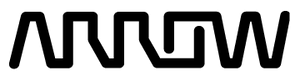
/filters:background_color(white)/2024-12/CL4490-Image.png)