The BT900 and BL600 documents refer to the UwTerminal utility which was the primary utility when these documents were written. This utility is still available in the firmware zip files when they are downloaded from the BT900 Product Page or BL600 Product Page .
However, UwTerminalX is the new improved version of UwTerminal offering additional features not available in predecessor UwTerminal. We recommend working with UwTerminalX as it will support all the features mentioned in the BT900 documentation and offer the additional features, such as access to online Xcompilers.
The latest release of UwTerminalX can be downloaded from our GitHub Repository: UwTerminalX/releases
DVK-BL600-ST Development Kit
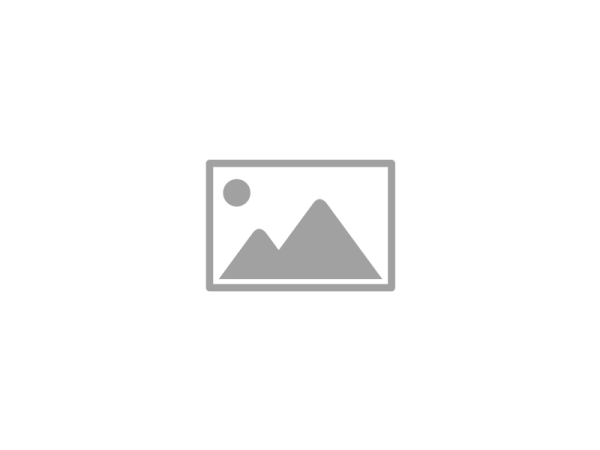
Development kit for BL600-ST module
Specifications
Documentation
Browse Datasheets and Product Briefs in our Support & Documentation Center.
Distributors
| Distributor | Part | In Stock | Region | Buy |
|---|---|---|---|---|
| Mouser Electronics | DVK-BL600-ST | 0 | North America | Buy Now |
Where can I download UwTerminal as referenced in the BT900 or BL600 User Guides?
What could be causing additional power draw when in standby doze state?
There are several functions within an application that can increase current consumption above the measurement indicated in the Datasheet for standby doze, low power mode.
- Timers
- GPIOs held in an asserted state
- LEDs
- Nested functions - which keep the module from entering the standby doze state
- UART (when open)
How can I connect a Bluetooth Low Energy Device to a PC?
Bluetooth Low Energy uses Services as opposed to the set of standardized profiles that exists for Classic Bluetooth. While some Bluetooth Low Energy services have been standardized by the Bluetooth SIG, the development of custom services is allowed to meet custom application requirements.
Because Bluetooth Low Energy uses a completely different protocol than Classic Bluetooth and supports custom services, Bluetooth Low Energy devices cannot connect to a computer through the typical Bluetooth configuration of a computer. Therefore, connecting to a PC requires writing and running a Bluetooth Low Energy Central Role/Client application to collect the data sent from the Bluetooth Low Energy peripheral modules. Application development for PCs and Mobile devices is outside the scope of our support. Alternatively, a BL654 USB dongle could be used as a BLE Central Role device, to collect the BLE data and pass it to the PC over a COM Port. However, you would still need an application to view and process the data received over that COM Port.
We generally recommend customers who are new to Bluetooth Low Energy obtain a copy of Getting Started with Bluetooth Low Energy to help them understand the Bluetooth Low Energy protocol and the GATT table. There are also many resources available online which explain this. For developers interested in exploring more advanced multi-protocol hardware options, the BL54L15 Series Bluetooth LE + 802.15.4 + NFC module provides a versatile, compact solution that could enhance your BLE setup while fitting naturally alongside the tools and concepts described here.
When Bluetooth Low Energy was first introduced and we launched our BL6xx product line (predecessors to the BL65x series) we produced the BL600 and BL620 smartBASIC Application Walkthrough document, which provides an overview of how Bluetooth Low Energy works and how a GATT table is constructed.
Online Xcompiler is not accessible is there a way to Xcompile a smartBASIC Application locally when using UwTerminalX?
If you are having issues using the Online Xcompilers it could be related to security settings in your system which may be blocking access to the Online Xcompilers. If you are not able to resolve this it is possible to Xcompile locally by following the steps below:
- Disable (uncheck) the Online XCompilers on the Config Tab in UwTerminalX as shown below:
- Locate the Xcomp_mmmmm_xxxx_xxxx.exe file in the firmware zip folder (downloaded from module's Product Page) for the version of firmware loaded to the module.
Note: the Xcomp version MUST match the firmware version loaded to the module or the application will not compile.
mmmmm = module
xxxx_xxxx =Xcomp version - Copy or Move the Xcomp_mmmmm_xxxx_xxxx.exe to the same folder the smartBASIC application is stored in as shown below:
You should now be able to Xcompile the application using UwTerminalX by right-clicking in the terminal and selecting one of the Xcompile options :
- Xcompile
- Xcompile+Load
- Xcompile+Load+Run
Select the application from the folder where the Xcomp file is located. UwTerminalX will now look for the local Xcompiler in the application folder.
